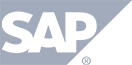Add Minutes
Use the dropdown to select the amount of time you wish to add to your existing account. Total per-minute amount The total reoccurring amount that will be charged Credit card information where the user wants to have their recurring amount billed. Pay Now – will charge the card that was entered on #4. History – …