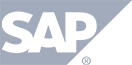Turn on Presenters Video
This section will cover how a presenter turns video on and off. STEP 1 – select the camera icon as shown below. The video will be displayed in the upper right corner of the screen. NOTE: If you have multiple webcams, you can use the at the top of the screen. Follow instructions here for directions.