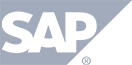Have a Question?
Participants (Tab)
- Select Template – When creating the invitations, you can opt to save your work as a template. (see bullet # 11) Doing this will allow you to reuse email templates on for other events. Saving you time by not requiring you to completely redo the communication from scratch.
- Email Subject – the subject of the email that the attendees will see in their email inbox
- Add emails – manually type email addresses to send the invitation to. TokBird Show will automatically separate each email as you enter them.
- Import CSV – allows you to import a list of emails directly into TokBird Show. This process avoids manually entered them (as described in bullet #3) and is best when you have a large number of emails to send.
- Email Header – This text is displayed at the very top of the email. Typically you would put your company name or title of your event here. You can also leave blank.
- Template – this section allows you to create the email you wish to be sent out. You can use the basic editor to create your email or you can import HTML from another email creation tool by choosing TOOLS from the menu, SOURCE CODE, and then pasting in the source code from your alternate editor.
- The Email Variable button located to the far right of the editor, allows you to place code into the email to automatically display specifics about your event.
.png)
- Email Footer – Displays content at the bottom of the email. This field is not mandatory and can be left blank.
- Preview Email – This allows you to see an example of what the email will look like to the recipient.
- Save and Send Later – allows you to save your work and send at a later time.
- Save invitation – allows you to load previously saved invitations.
- Save as Template – allows you to save your work as a template to be used in new events that you create in your account. Once saved, you can select them using the method in bullet #1.