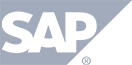Have a Question?
Create Event
This section of TokBird Show allows you to quickly create all of the basic features of your events
- Event name – this will be the official name of your event. This will be displayed throughout the material
- Event Description – this will describe the event and be shown during registration and included in email reminders and invitations.
- Event Catagory – This allows you to create names to classify your events under. Once you create categories you can search by them in the Dashboard. This is not a mandatory field.
- Event Date/Time – Set the date and time you wish the event to begin. Events scheduled in the future will not be accessible by your attendees until that date and time. If you prefer for your event to be available immediately you can set the date and time to the current date and time or even a date in the past.
- Time Zone – Select the timezone that the event will originate in. The visitors will receive a calendar invite that will convert to their time zone.
- Event Logo – this should be any graphic you wish to be shown throughout your event. Including registration pages, emails, and the actual event.
- Apply Password Security to the event – checking this box will prompt you to enter a password that would need to be known by any attendee wishing to join the event.
- Show share icon – checking this box will allow an icon to appear while attendees are viewing the presentation. Once selected, it prompts the view to enter the email address of the person they wish to share the event with.
- Show Mp3 podcast download button on Final Presentation page – selecting this option will place a button at the top of the event page that when selected will download the MP3 of the entire event. (NOTE – any videos that are uploaded as part of the presentation will not be included in the MP13)
- Where do you want to receive questions from Attendees – although TokBird Show is basically an on-demand event solution, your attendees can still ask questions electronically. Once a question is submitted, TokBird Show archives the question in its database for you to review however if you also want an email sent to a specific address when a question is asked, you would include the email here. For multiple emails simply separate them with a comma.
- After any changes are made on this page, SUBMIT will save them to the TokBird Show servers.