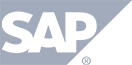Have a Question?
How to start recording a meeting
The following steps will show you how to start a recording during a meeting.
NOTE: you must be connected as a HOST in order to start and stop recordings.
Starting a Recording
.png)
STEP 1 – Once you join the Tokbird room as a HOST, a ![]() will be displayed at the top of the list of menu icons.
will be displayed at the top of the list of menu icons.
STEP 2 – After selecting the icon, the followign pop-up appears. You are prompted to select the START RECORDING to proceed:
.png)
STEP 3 – After selecting START RECORDING, if you have not already started your microphone you will be shown a pop-up that allows you to enable it.
.png)
STEP 4- Tokbird will display the following messagre to confirm recording has begun:
.png)