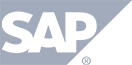Have a Question?
Content Tab
This page allows you to upload all content into the event:
- PowerPoint presentation
- Polls
- Surveys
- Documents and Images
- Choose File – allows you to search for the PowerPoint presentation you wish you upload into TokBird Live
- NOTE – you can ONLY upload PowerPoint presentations (PPT or PPTx files) in this section.
- Upload – after you choose your PowerPoint file, this will upload and convert it into a TokBird Show Presentation.
- The conversion will automatically start once the file is uploaded.
- Remember that the larger and more complex your PowerPoint is the longer it will take to convert.
- IMPORTANT – If you have any custom fonts in your PowerPoint, you will need to following these steps to attach the fonts to the PowerPoint
- After your PowerPoint is finished converting, press the CLOSE button under the status bar as shown below.
.png)
After you have successfully uploaded a PowerPoint, you have the following options.:
3. Shows the title of the first PowerPoint you uploaded and converted.
4. Displays the additional PowerPoint(s) you uploaded and converted.
NOTE: Any additional PowerPoints will be added to the END of the original PowerPoint deck. You can reorder the slides once you enter the presentation room to record.
5. Preview Slides – allows you to preview the slides to ensure they converted properly.
6. Delete – allows you to delete the PowerPoint so you can reupload a new file.