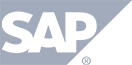Starting and Stopping an Event
This section will show you how to quickly start and stop a live event.
STEP 1: From inside your Tokbird account, navigate to your to the meeting you wish to enter. At the far right side of the list of events selct the ENTER THE MEETING button.
.png)
STEP 2: Once in the meeting room, in order to start the meeting press the .png) button.
button.
NOTE: currently, all of the attendees are in a waiting room waiting for the event to begin. Starting the event will move all of the attendees into the main conference room so they can now see the content on the screen and hear the audio from the presenters
STEP 3: Confirm you wish to start the event by pressing START SESSION
.png)
STEP 4: Comfirm if you want to record the event by pressing the START RECORDING in the pop-up.
.png)
STEP 5: You can confirm that both the meeting is LIVE and the recording is ON by viewing the two icons and making sure they are both GREEN.
.png)
NOTE: Selecting these two icons will turn OFF each of the features much the same way you turned them on. You will get a confirmation pop-up for both before the service is actually stopped.
.png)
.png)