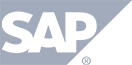Have a Question?
Change audio/video settings inside an event room
This section will cover how you can adjust the audio and video from inside an event room in case you have more than one camera or microphone attached to your computer.
STEP 1: Join an event from your account,
STEP 2: Press the .png) icon at the top of the screen.
icon at the top of the screen.
.png)
- Chose Camera – using the drop-down shown next to the 1st bullet select the camera you wish to use. After selecting the camera you will see a preview of the video on the screen.
- Choose Mic – using the drop-down shown next to the 2nd bullet select the microphone you wish to use. After selecting the microphone you will see moving bars next to the symbol of a microphone moving it sound is detected. If you do NOT see these bars moving, the microphone you choose is not hearing the sound so you will need to choose a different mic.
- Choose Speaker – this is where you wish to hear the sound during an event. Use the drop-down to select the correct speaker.
- Test your speaker by selecting the PLAY button. If you do NOT hear audio, you will need to choose a different speaker and retest for sound.
Once complete, press the SAVE & CONTINUE button.