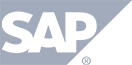Attendee Specific Offers
The “Offers” feature allows you to have a special pop-up occur as the viewer watches the event which allows them to take advantage of “special offers” or programs you want to reward them with for viewing your content.
The first step is to create a specific offer.
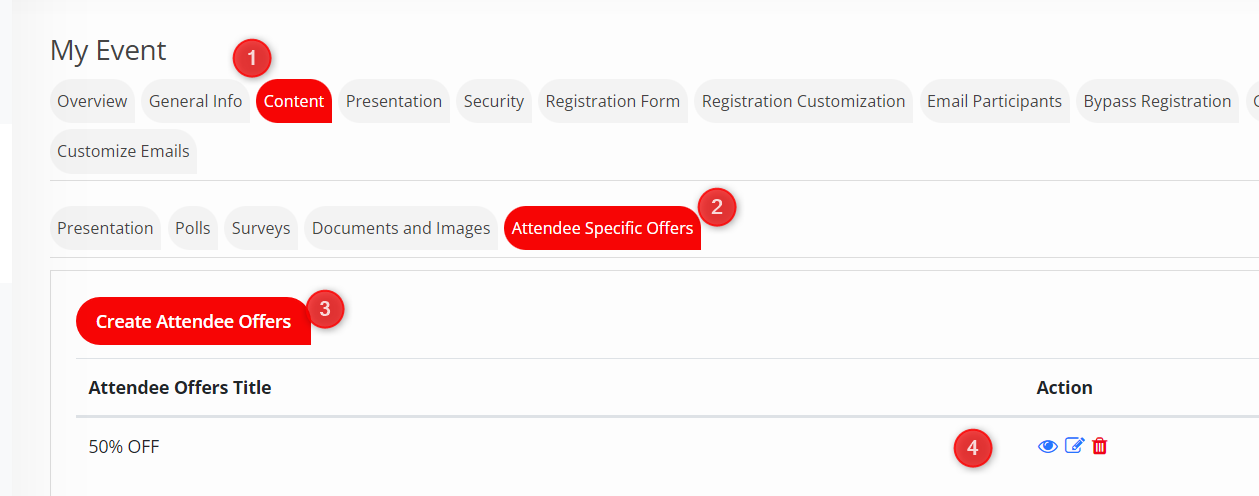
- Attendee Specific Offers are contained in the CONTENT tab of your event creation wizard.
- Select the “Attendee Specific Offers” tab
- Allows you to create an offer
- All created offers are listed here and you can VIEW, EDIT or DELETE them.
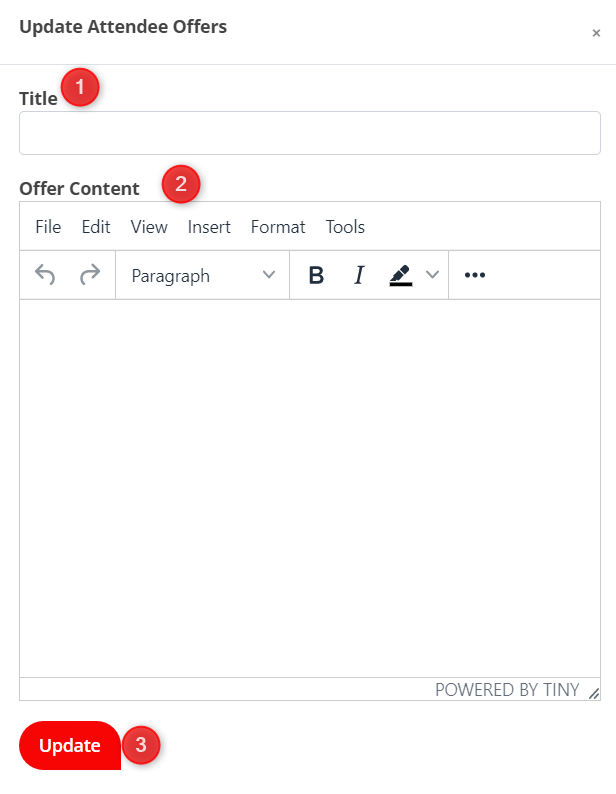
- Enter the title of the offer.
- Use the text editor to create your personal offer. In addition to text, you can add images, hyperlinks, and any other content you would normally include in an email or document.
- When complete, you can UPDATE the offer. Don’t worry, you can always edit it later.
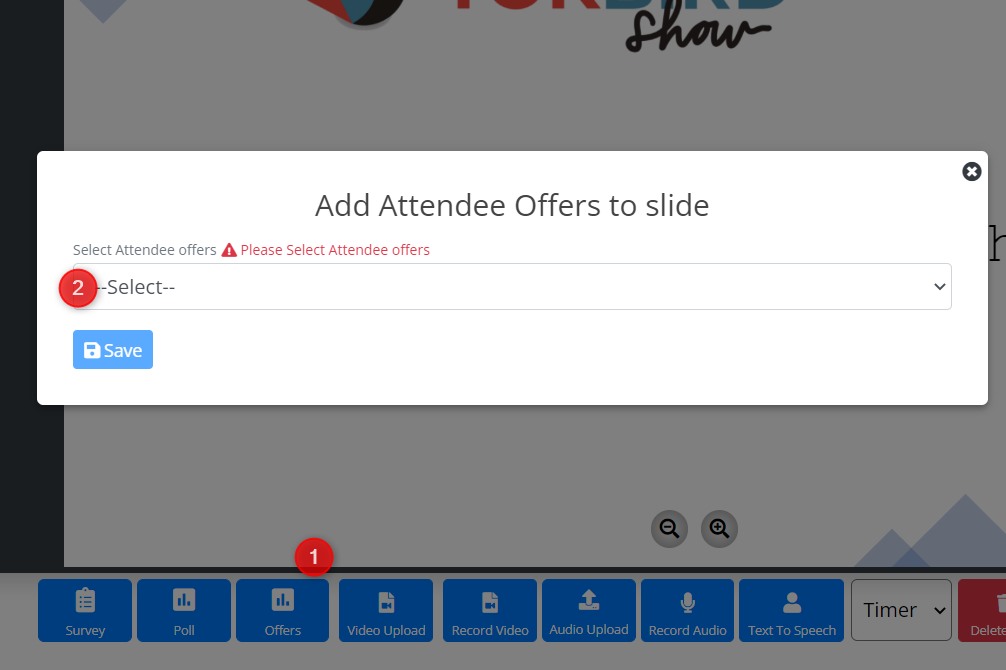
Once in the Customized Event room where you also record your audio, to add the offer you just created, follow these steps.
- Select the “Offers” button from the bottom of the screen.
- Use the dropdown to select the desired offer.
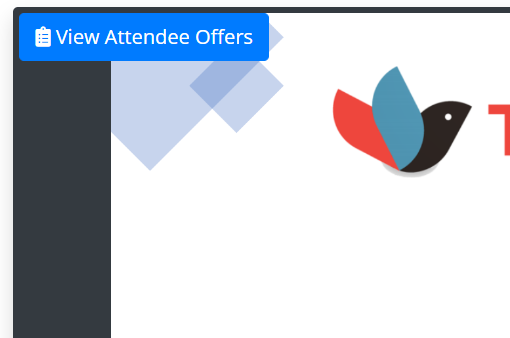
Once you have successfully added your offer, you will see a message at the top left corner of the slide that confirms that offer is attached to the slide and allows you to preview it.
NOTE: When the attendee watches a slide where an offer has been added, it is at the end of the slide that the offer will appear in a pop-up. TokBird Show will not advance to the next slide until the attendee closes the pop-up. When recording your audio, it is suggested that you advise the listener to be prepared for a special offer at the end of the slide.