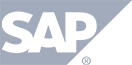Activating Screen Share
This section will explain how to start and stop the Tokbird screen share process.
NOTE: HOST’s and PRESENTERS have access to this feature
STEP 1 – select the screen share icon ![]() from the menu on at the top of the screen.
from the menu on at the top of the screen.
.png)
STEP 2 – if this is the first time you have ever used Tokbird screen share, you will be prompted with a pop-up to install the Tokbird screen share extention.
.png)
STEP 3 – Select INSTALL EXTENSION and select button to ADD TO CHROME.
STEP 4 – navigate back to the Tokbird room and select the screen share icon. ![]()
STEP 5 – if you have multiple screens, choose the screen you want to share. If you prefer to share a specific application, choose the “Application Window” tab first, then select the application you wish to share.
.png)
STEP 6 – the screen will now be broadcast.
To STOP the screen share you can either reselect the screen share icon at the top of the screen ![]() , or select Stop Sharing from the small pop-up at the bottom of your screen as shown here:
, or select Stop Sharing from the small pop-up at the bottom of your screen as shown here: ![]()